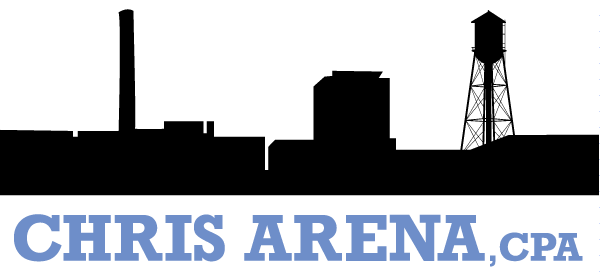Your SafeSend Organizer helps ensure we have all of your tax information.
It’s an extremely important part of the tax preparation process, and we can’t complete your return without it!
Why SafeSend Organizers?
A streamlined process for helping you gather and share your tax documents with our team.
One of the most common causes of IRS Notices are due to missing or incomplete information. Completing the Organizer significantly reduces this specific risk.
Increased security around the sharing of your confidential tax documents.
Helpful Tips
Please be sure you mark your organizer “Finished” once you are ready for our team to download the organizer. By selecting the green “FINISH” button, you are letting us know you have finished the organizer step and we will then (and only then) begin work preparing your tax return.
You can continue to upload documents, even after you have marked the Organizer “Finished”! The SafeSend Exchange link found in the signature of each of our emails is always available as an option to securely upload tax documents as well.
Please mark the Organizer “Finished” once the majority of your tax documents have been uploaded, even if one or two remain outstanding. This will allow us to begin your tax prep work, and we will discuss any missing documents as we work through the tax return.
SafeSend Organizers FAQ
I signed an engagement letter last year, do I need to sign again this year?
Yes, we require a new signed engagement letter each year for each entity.
I prefer to fill out a paper organizer, how can I print a copy?
After you open the SafeSend organizer, click “complete organizer”, then click the download icon in the top right.
Can I start the organizer and come back to it later?
Yes! To save your work, click the green “Continue Later” button in the bottom right corner.
Can I access the organizer at the same time as my spouse?
While the program allows both taxpayer and spouse to access the organizer simultaneously, we do not recommend it. If both parties make changes, it will only retain what the last person saves.
What does the paper clip icon mean?
Certain pages of the Organizer will show a paper clip icon. These pages will allow you to directly upload Source Documents that correspond with that page.
I had a major life event (marriage, birth of child, sale of a home), where should I put this in the organizer?
Use the “Notes to Tax Preparer” box in the bottom right corner to notify us about big changes or give additional information about an organizer page. All notes are compiled to a page at the end for your tax preparer to read.
If I type in the Notes section, will my question be seen immediately?
The notes section is not a chat feature but a limited area to provide a quick note to us for the current page you are on. It will be read once we begin preparing your tax return.
What type of files can I attach?
We prefer PDF files of your tax documents, but can also accept JPEG, Word, and Excel files. If you attach a JPEG photo image, make sure it is legible.
Where can I attach files that don’t have an organizer page? Can I upload tax documents after I have finished my organizer?
After you have completed all relevant fill-in sections of the organizer, click the green “finish” button in the bottom right corner. You will be taken to the home screen where you can click “upload documents” to attach any additional files.
I finished uploading source documents, what is the difference between “Complete Later” and “Finish”?
When you have completed the organizer and uploaded your source documents, you will be given two options. Select “Finish” if you are confident that you have submitted all your tax documents and are ready for us to prepare your return. Select “Continue Later” if you are waiting on additional documents.
What Internet Browser should I use?
For the best experience, we recommend using Google Chrome. It will also work with Safari, Firefox, as well as other browsers, but we strongly discourage using Internet Explorer while using SafeSend. SafeSend does not work well with Internet Explorer.
Can I use a mobile device or iPad?
Yes! You can use your phone to sign your engagement letter and upload documents. This will also allow you to take pictures of documents with your phone or iPad to upload documents securely.
I don’t have a scanner. What should I do?
You can use the camera on your phone or iPad to take pictures of documents and then upload them. Please be sure the documents are adequately lit and on a flat contrasting surface for best results.
I completed uploading documents but have additional files to send, what should I do?
Contact us at support@chrisarenacpa.com to have your organizer unlocked, allowing you to submit more documents.